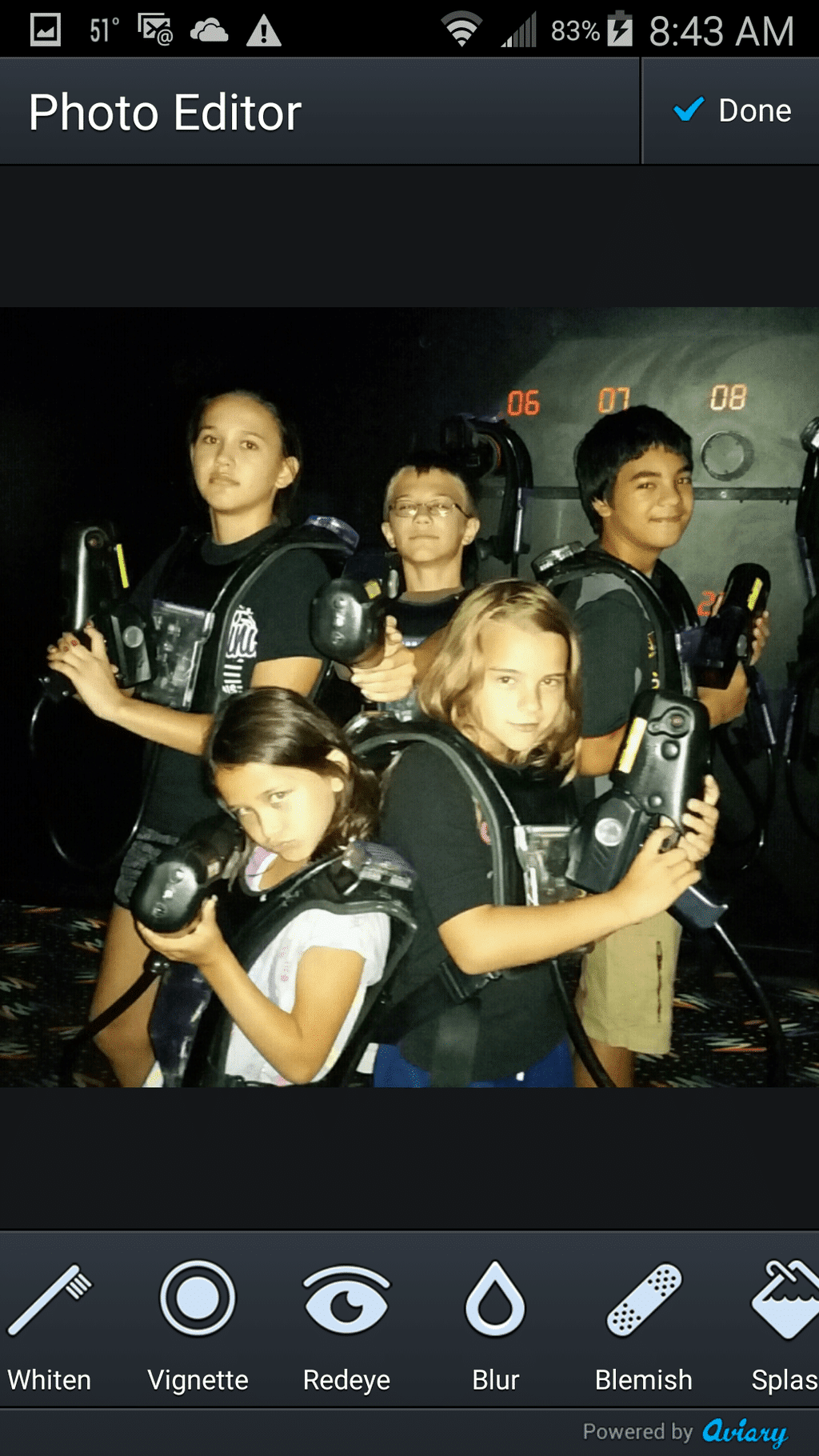Special thanks to RealTimes for sponsoring today’s post.
New Mom Pictures
When I had my first child, I did what a lot of new moms do. I chronicled every “first” with my camera and then spent hours creating gorgeous scrapbook pages to create a memory book we could enjoy for years afterward. By the time I had my fourth child, it’s hard enough to find time to get a shower everyday. I definitely don’t have spare time to devote hours to crafting scrapbooks. All those photos taking up space on my phone and computer (because I still dutifully take pictures to commemorate every moment), are sitting there disorganized and awaiting a greater purpose.
Even worse, as a military family, we live so far from our extended family, we have plenty of reasons to do something more with our photos so that we can share them with our family who don’t get to see us very often.
RealTimes App Organizes Your Photos
This summer, I found the solution to what to do with all those pictures you take with your phone. There is an app called RealTimes that instantly organizes the photos on your phone, tablet, or computer and arranges them into video stories. You can create a 30-second video with the free version of the app, videos up to 3-minutes long with the premium version and there is no limit on your video length if you upgrade to the unlimited version of the app. Plus, it works on Androids, iOS, Kindles, Macs and Windows PCs — just about anywhere you keep your digital photos.
I downloaded RealTimes to my cell phone right before our last summer family fun day before the kids headed back to school. We went to a local entertainment park to go-kart, ride bumper boats, play laser tag, and enjoy some rides and games. RealTimes will automatically arrange a video from your pictures and select, but you also have the option to re-order the scenes, choose different pictures, edit the photos, and change the music. With just a little editing (which I did right on my smartphone), here is the video I created using the app:
You Only Need To Make Minor Edits
By the way, since I only did minor edits (cropping some photos to take out strangers, adding a filter to a couple of photos, and adding the “love” overlay on the picture of me and my husband), everything else you see in the video is done automatically by the app. The cool transitions? Automatic. That’s right, even techno do-do’s like me can create pretty amazing videos. You know my blog is all about appearing to have super powers without having to actually try harder, right?
Side note, despite my general aversion to being in photos, I did make a point to get into at least a couple that day. Did you now that 40% of moms don’t appear in family photos because they don’t like how they look? And only 32% of moms are in photos that are selfies. When our kids are looking at family photos 20 years from now, do we really want them to wonder whether or not we were there?
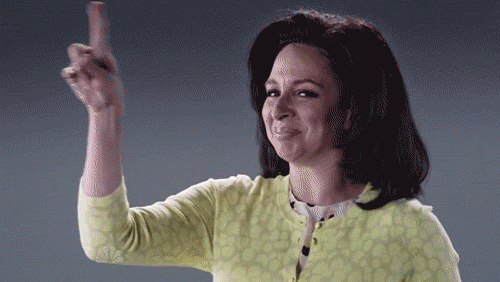
Video Stories
The video stories are super easy to share once you’ve created them. When you click on the story you want to share, it will begin to play and a small menu will appear at the top of the screen like you see in the picture below.
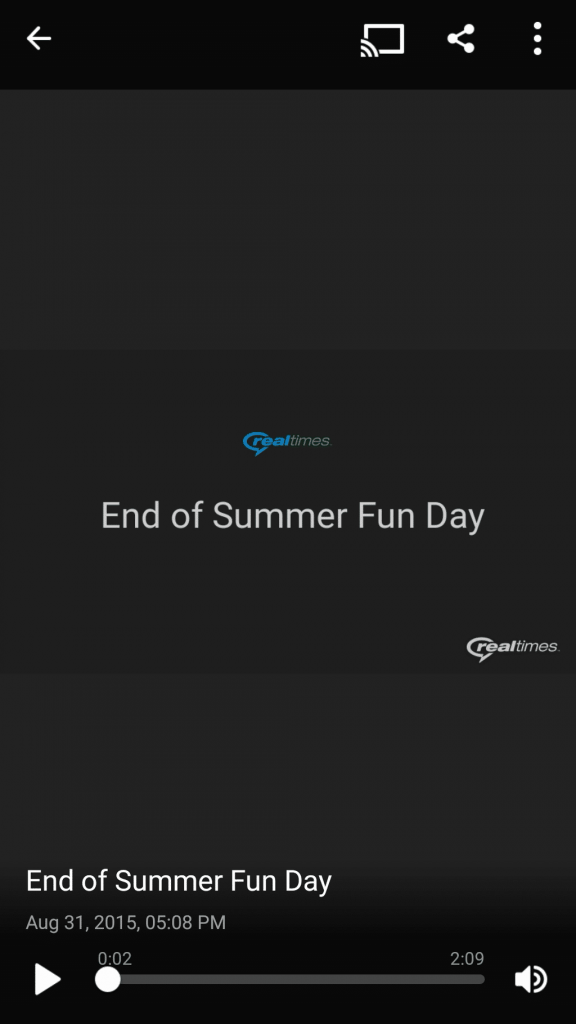
Astute observers might notice the Chromecast icon (the rectangle with the curved lines in the bottom left corner). Yep, you can stream your videos directly to your television via Chromecast. It also works with Roku.
Back to sharing — You just click on the share icon (the three dots connected by lines) and a window will pop up that looks like this:
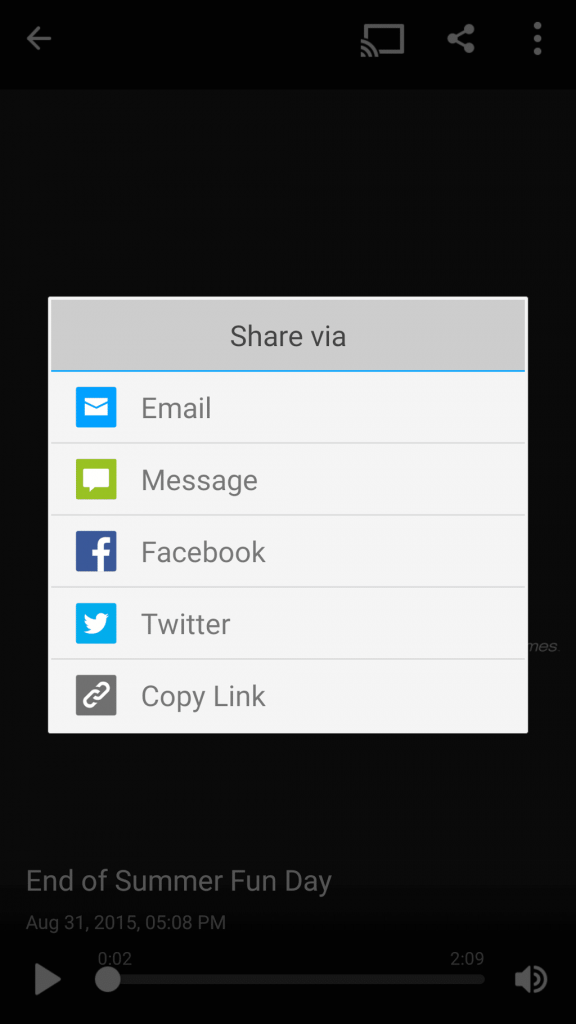
As you can see, you can share directly to Facebook or Twitter or you can send it directly to someone else via email or text message. You can also copy the link to share it however else you might want. If you click “Email” or “Message” a new screen will open up that allows you to choose who you want to send the story to and also allows you to type a short message. I do love you, dear reader, but to protect the privacy of those in my contact list, I’m using the stock photo from RealTimes to show you that screen.
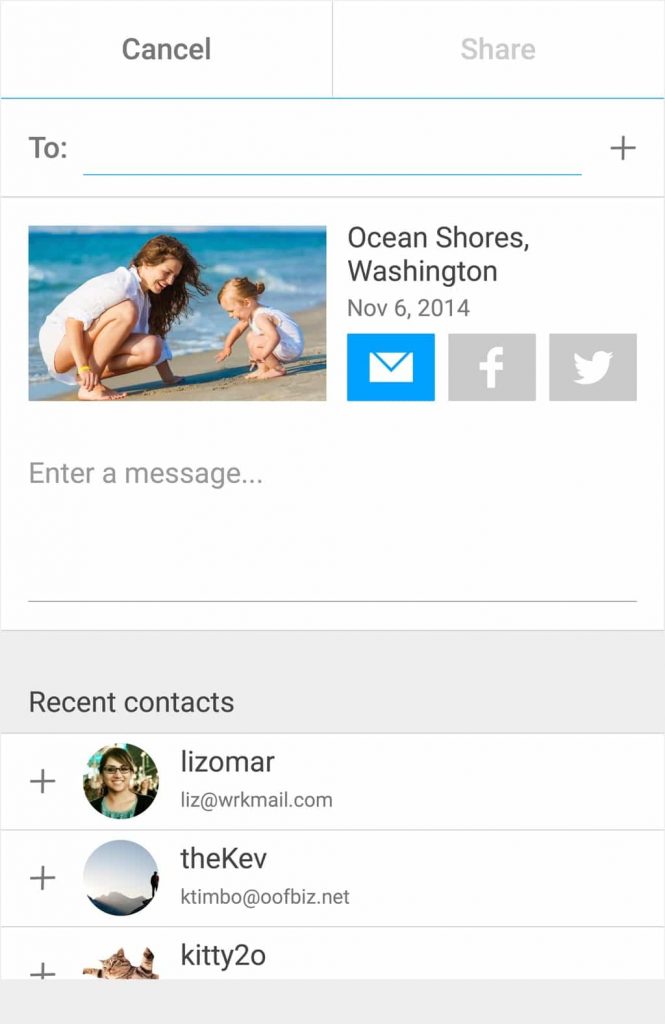
As for editing, if you hate to do it, you can easily skip it. However, if you like to play around with special effects, overlays, and lighting, you have TONS of opportunities to do so. In fact, there were so many editing menu items, I had to scroll through 4 pages to show them all to you.
Different RealTimes Versions Available
RealTimes did generously grant me a free one-year upgrade to the premium version (normally $4.99/mo or $49.99/yr) so that I could try out more of the features and share them with you. However, we’ve decided to go ahead and pay for the upgrade to the Family Account since it costs the same as the Unlimited Account ($9.99/mo or $99.99/yr) and gives us FOUR accounts. Now my son at college can create stories to share with us, my teen daughter can memorialize her high school experience, and my husband and I can create our family stories all for one fee. And since the plan provides us unlimited storage space, we’ll never have to worry about running out of room to hold all of our photos.
Not willing to pay for the service? Don’t worry, there’s plenty you can do with the free version! You can still load RealTimes on up to 10 devices and get up to 7 GB of storage space for free. You can upload up to 1000 photos and you’ll have access to five different filters and 10 music tracks. For me, I realized right away that this was such an amazing way to actually DO SOMETHING with all of our photos and to capture our treasured memories that I wanted to get my entire family using it as soon as possible. Plus, I knew my kids would want to get in and start putting mustaches on all their pictures and using all the editing features I’m too lazy to mess with.
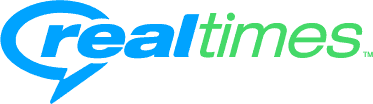
If you’ve used RealTimes, I’d love for you to share your experience in the comments to give other readers additional perspectives. I’d also love to hear any of your other solutions for organizing and sharing your photos.